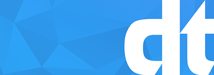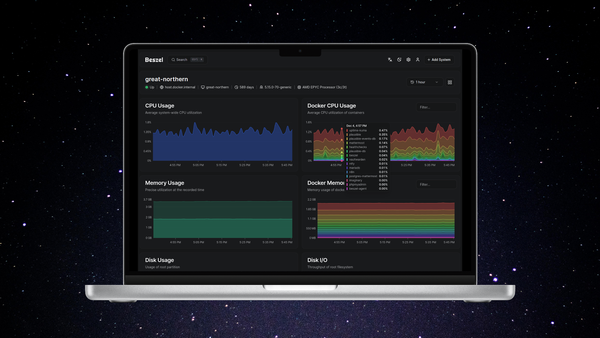Alpine Linux Docker Host

Using Alpine Linux as a lightweight Docker host
First thing is to grab the .iso from the Alpine Linux Website, but depending on what hypervisor you are going to run your Docker hosts on, whether it be;
Bare-metal/Xen/VMWare/KVM/Proxmox e.tc then you can choose either standard or virtual. You will want to also select a x86_64 image for amd/intel host.
The first step is to setup alpine;
setup-alpineComplete the setup stage, configure the server and then reboot.
rebootNext we need to set up ssh access, so in the root terminal;
vi /etc/ssh/sshd_configuncomment the following flags;
#port 22
#allowrootlogin yes
#listen 0.0.0.0
#allow publickey auth
port 22
allowrootlogin yes
listen 0.0.0.0
allow publickey authThen restart the ssh service
service sshd restart
Next we enable the community source repos for Alpine;
vi /etc/apk/repositories
uncomment the community repo
# https://alpine.org/community
https://alpine.org/communityUpdate and upgrade all packages
apk update && apk upgrade --available
Install all the required programs
apk add --no-cache bash btrfs-progs docker git e2fsprogs e2fsprogs-extra htop iptables nfs-utils py-pip sudo xfsprogs xz
Make sure Docker starts on boot
rc-update add docker boot
Next is to install docker compose and for this we use pip
pip install docker-compose
Once Docker is installed we continue to add our user
addgroup dominic
adduser -s /bin/ash -G dominic dominicAdd our user to the sudo group to allow us some root access
sed -ri 's/(wheel:x:10:root)/\1,dominictaylor/' /etc/group
sed -ri 's/# %wheel\tALL=\(ALL\) ALL/%wheel\tALL=\(ALL\) ALL/' /etc/sudoers
visudo
uncomment %wheel ALL=(ALL) ALLAdd our user to the Docker group
addgroup dominictaylor docker
Re-secure ssh and disallow root access now we have a user
sudo vi /etc/ssh/sshd_config
comment out permitrootlogin like #permitrootlogin
sudo service sshd restart
rebootFinally we should have a running Docker host on Alpine Linux
ssh [email protected]
docker ps -a
docker run .....